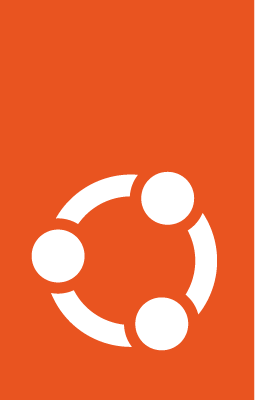Refresh (upgrade)¶
Emergency stop button
Use juju config <app name> pause-after-unit-refresh=all to halt an in-progress refresh.
Then, consider rolling back
Charmed etcd supports minor version in-place refresh via the juju refresh command.
Determine which version to refresh to¶
Get the current charm revision of the application with juju status.
Recommended refreshes¶
These refreshes are well-tested and should be preferred.
From |
To |
Charm release notes to review |
||||
|---|---|---|---|---|---|---|
Charm revision |
etcd Version |
Snap revision |
Charm revision |
etcd Version |
Snap revision |
|
tbd. (amd64) |
tbd. |
tbd. |
(amd64) |
tbd. |
tbd. |
tbd. |
tbd. (arm64) |
tbd. |
(arm64) |
tbd. |
|||
Supported refreshes¶
These refreshes should be supported. If possible, use a recommended refresh instead.
From |
To |
||||
|---|---|---|---|---|---|
Charm revision |
etcd Version |
Snap revision |
Charm revision |
etcd Version |
Snap revision |
tbd. |
tbd. |
tbd. |
tbd. |
tbd. |
tbd. |
tbd. |
tbd. |
tbd. |
|||
Unsupported refreshes¶
These are examples of refreshes that are not supported in-place. In some of these cases, it may be possible to perform an out-of-place upgrade or downgrade.
Minor in-place downgrade
Major in-place upgrade
Major in-place downgrade
Any refresh from or to a non-stable version (e.g. 3.6/edge)
Create a backup¶
Verify the backup¶
Verify the integrity of the backup by performing a test restore on another application. Check the restored data by ensuring that:
recent data is present
the data size is correct
the data matches what you expected in the backup
Read the rollback instructions¶
In the event that something goes wrong (e.g. the refresh fails, the new version of etcd has any issues, a database client is incompatible with the new version), you may want to quickly roll back.
Prepare for this possibility by reading through the entire refresh documentation — with special attention to the Halt the refresh and Roll back sections — before starting the refresh.
Review release notes¶
For every charm version between the version that you are refreshing from and to, review the release notes to understand what changed and if any action is required from you before, during, or after the refresh.
For recommended refreshes, refer to the rightmost column of the table.
If the etcd versions that you are refreshing from and to are different, refer to the upstream etcd release notes to understand what changed and if any action is required from you.
Test in a staging environment¶
We recommend testing the entire refresh procedure in a staging environment before refreshing your production environment.
In a staging environment, we also encourage you to simulate failure of the refresh and to practice recovery by restoring from the backup.
Check that clients are compatible¶
Ensure that your clients are compatible with the etcd version that you’re refreshing to. It may be necessary to refresh your clients before refreshing etcd.
Inform users and schedule a maintenance window¶
Tell your users when you will perform the refresh and remain in contact with them so that you are aware of any issues.
If possible, schedule a maintenance window during a period of low traffic. The duration of the refresh may depend on the size of your data and volume of traffic. To estimate the duration, we recommend testing on a staging environment.
Consider scaling up¶
During the refresh of the application, units will be restarted one by one. While a unit is restarting, the performance of the cluster may be degraded.
To ensure that the cluster can handle all traffic during the refresh, consider scaling up the application by one unit.
Note
Charmed etcd does also support scaling up while a refresh is in progress.
Pre-refresh check¶
Run the pre-refresh-check action on the leader unit to prepare the application for refresh.
juju run charmed-etcd/leader pre-refresh-check
If the action does not succeed, do not refresh.
If the action succeeds, copy down the rollback command. Keep the command available in case you need to roll back.
Configure pause-after-unit-refresh¶
After each unit is refreshed, the charm will perform automatic health checks. We recommend supplementing the automatic checks with manual checks.
Examples of manual checks:
Database clients are healthy and can connect to the refreshed units
Writes per second and resource consumption (CPU, memory, disk) are similar on refreshed and non-refreshed units
Consider leaving the application in a partially-refreshed state (only some units refreshed) for an extended period and monitoring that the new version is stable in your environment
To facilitate your manual checks, the application can be configured to pause the refresh and wait for your confirmation.
Set the pause-after-unit-refresh config option to:
allto wait for your confirmation after each unit refreshesfirst(default) to wait for your confirmation once, after the first unit refreshesnoneto never wait for your confirmation
For example:
juju config charmed-etcd pause-after-unit-refresh=all
Note
If the charm’s automatic health checks fail, the refresh will be paused (until those health checks succeed),
regardless of the value of the pause-after-unit-refresh config option.
Avoid operations while a refresh is in progress¶
While a refresh is in progress, the application is in a vulnerable state.
These operations are not supported while a refresh is in progress:
Creating or removing relations (such as TLS or client relations)
Creating or restoring a backup (on the Juju application)
Changes to config values (except
pause-after-unit-refresh)Updating the admin password or private keys for TLS certificates
Start the refresh¶
Use juju refresh and specify the charm revision that you are refreshing to.
juju refresh charmed-etcd --revision <your-target-revision>
Halt the refresh¶
If something goes wrong, halt the refresh by running:
juju config charmed-etcd pause-after-unit-refresh=all
In the command above, replace charmed-etcd with the name of the Juju application.
Next, assess the situation and plan the recovery. Often, the safest recovery path is to roll back. Consider contacting us.
Roll back¶
If something went wrong, the safest recovery path is often to roll back to the original version.
First, halt the refresh.
Run the rollback command you copied down earlier.
In most cases, the rollback command is also displayed in the application’s status message in juju status.
Resume the rollback¶
If more than one unit was refreshed before the rollback was started and pause-after-unit-refresh
is set to all or first, your manual confirmation will be needed to complete the rollback.
The procedure for the rollback is the same as described in Monitor the refresh.
Reflect¶
After the application has been rolled back, and you have confirmed that service has been fully restored, investigate what went wrong.
If applicable, please file a bug report.
Once you understand what went wrong and have tested that it has been fixed, the refresh can be attempted again.
Monitor the refresh¶
Use juju status to monitor the progress of the refresh.
In some cases, it may take a few minutes for the statuses to update after the refresh has started.
If the application status or any of the unit statuses are blocked, your action is required.
Follow the instructions in the status messages.
If the application status or any of the unit statuses are error, your action may be required.
Monitor juju debug-log.
The error may have been a temporary issue.
If the error persists, your action is required—consider rolling back.
Monitor the refresh until it successfully finishes.
When the refresh completes, the application status will go from a message beginning with “Refreshing”
to an active status with no message.
Resume refresh¶
If pause-after-unit-refresh is set to all or first (default), your confirmation will be needed during the refresh.
The application status in juju status will instruct you when your confirmation is needed with the resume-refresh action.
Before running the resume-refresh action:
Wait until all the application’s unit agent statuses are
idleWait until all the refreshed units’ workload statuses are
activePerform manual checks to ensure that everything is healthy
Example of running the resume-refresh action on unit 1:
juju run charmed-etcd/1 resume-refresh